HomeAll platforms Mobile apps
Harness the power of our advanced trading platform wherever you are. Discover CFDs and learn how to trade through our intuitive and interactive mobile apps.
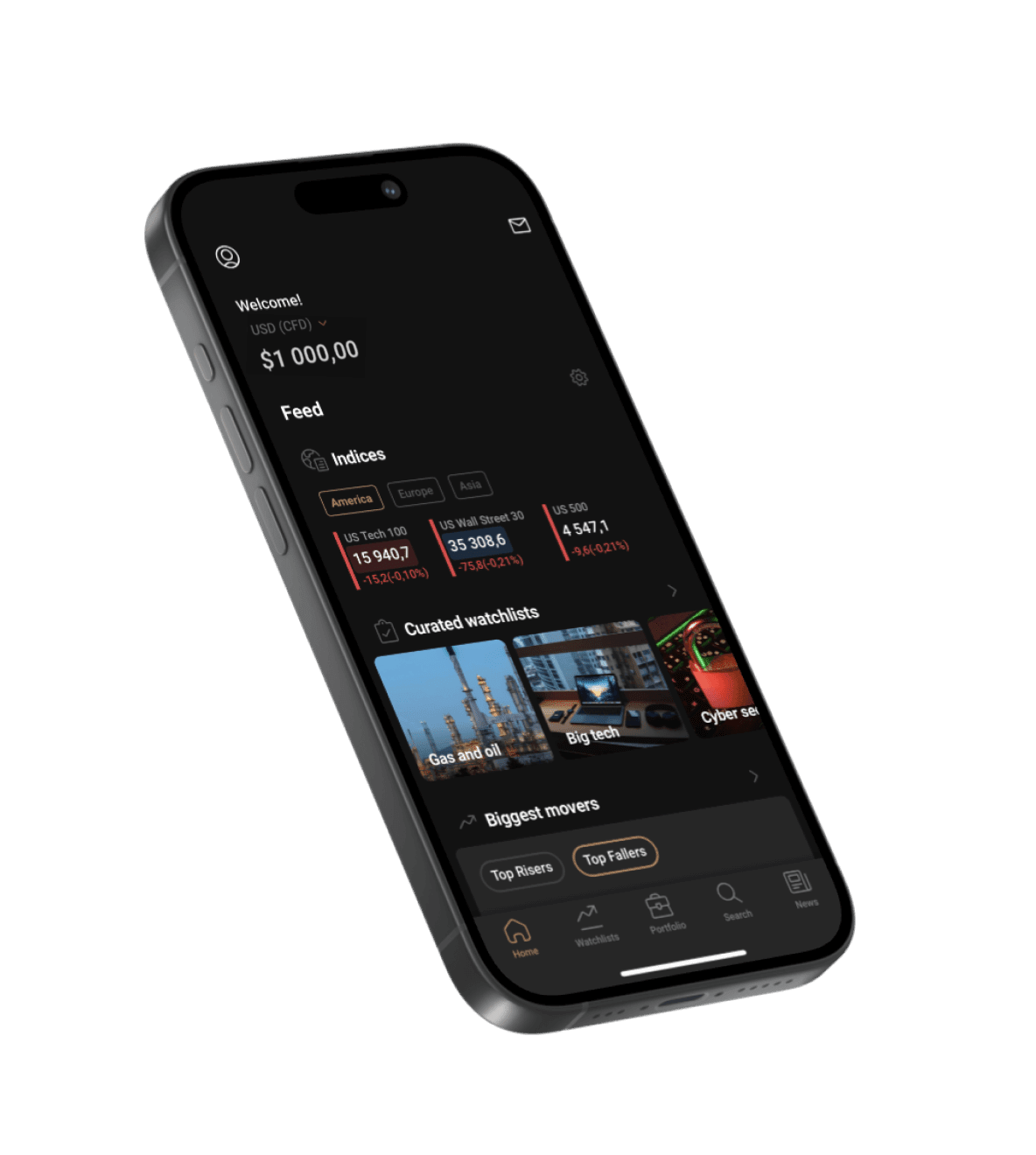
Take advantage of a smart feed that brings you relevant financial news at your fingertips.
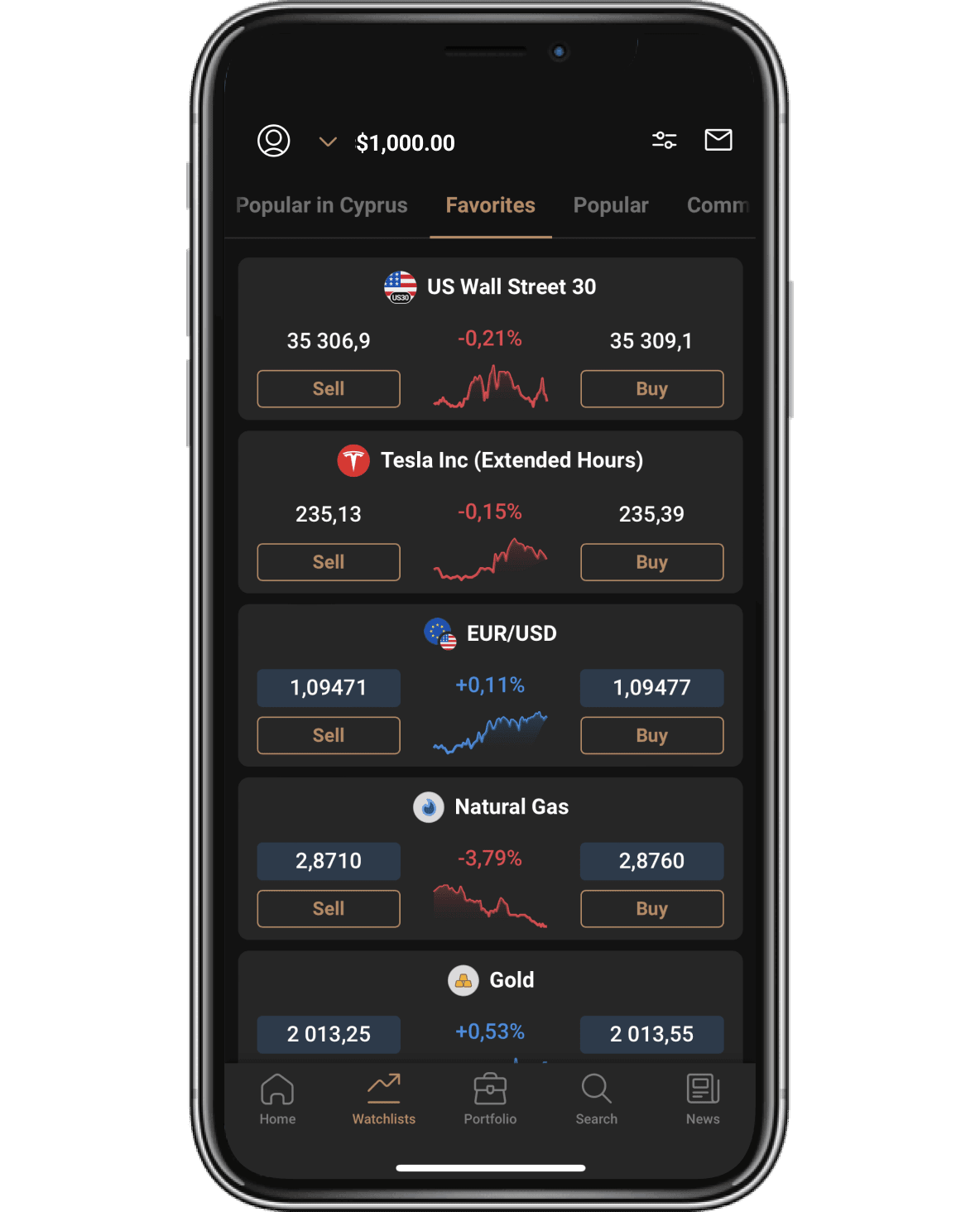
Access 5,000+ global markets on the go, including shares, indices, cryptos and currency pairs.
- Set up instant price alerts
- Identify opportunities with 100+ technical indicators
- Manage your risk with stop-loss* and take-profit orders
- Easily access education and market analysis
*Stop-losses may not be guaranteed.
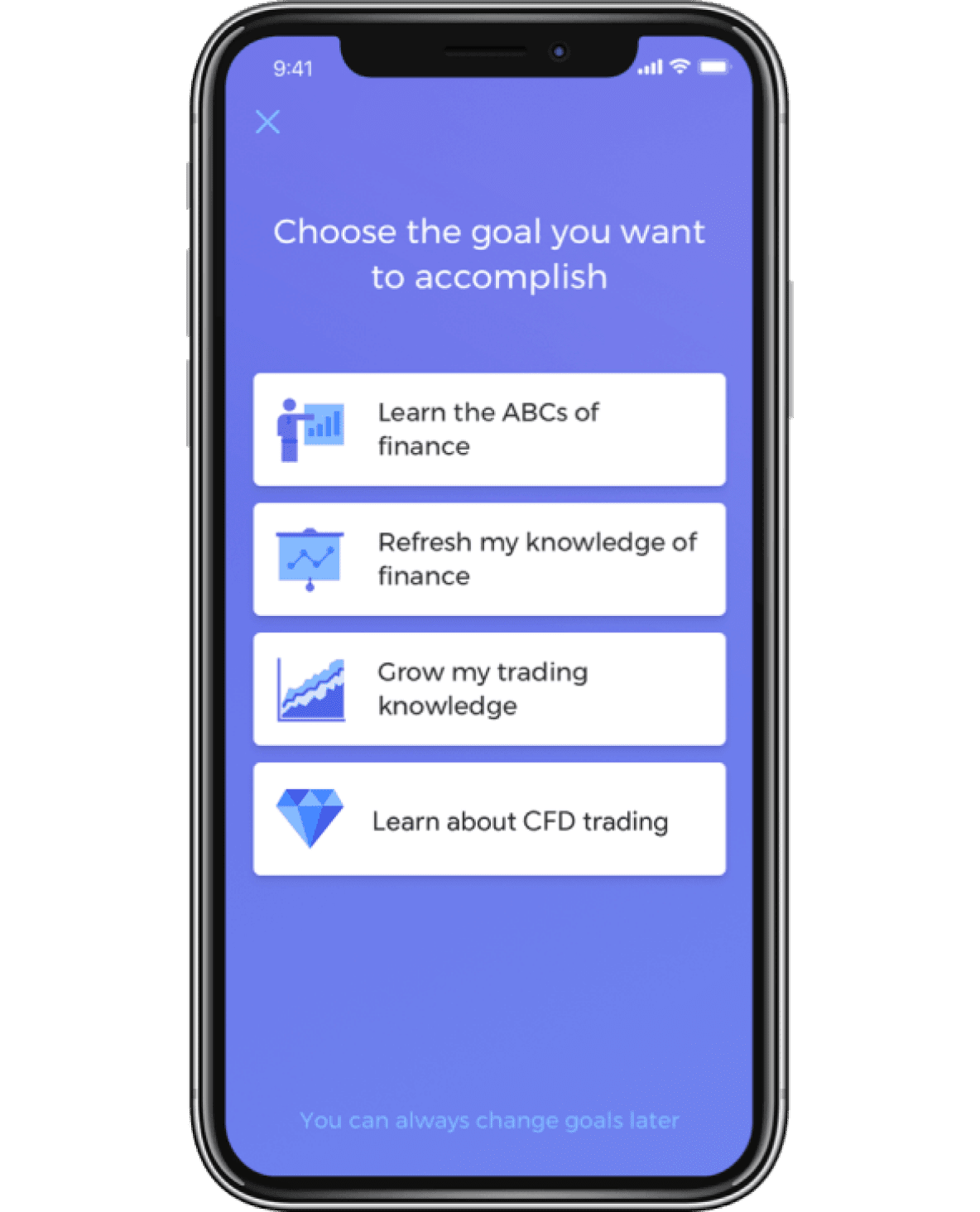
Before practising with a CFD demo account, download our handy educational app Investmate to learn on the go.
- Six education goals to choose from and complete
- 30+ courses with short lessons that take as little as three minutes to complete
- Courses and lessons are bite-sized and presented in the form of handy cards
Why choose Capital.com? Our numbers speak for themselves
Capital.com GroupI'm learning the basics of stock inv
Great customer service I got to say that. They helped get my account back very fast, after i logged myself out by losing my old email, it was so fast you wouldn’t believe it thank you once again.
Everything worked as expected from the 1 day. I didn’t have to search how to use the platform, it’s intuitive. The support chat was there when I had a tiny issue.
Capital.com has been great for both learning and trading. The app is clean, fast, and packed with useful tools. Customer support has been solid too. Definitely recommended for beginners and active traders alike.
I trade every day and Capital is my beloved home. I also create music and you can always feel when something has been created from the heart. Capital has soul!
The app is built to make op
Deposits and withdrawals work with
I would like to express a huge thank you to Evgeniya Logvinovich, customer service manager. For your attention and heartfelt attitude to your clients.❤️
I am extremely happy with this broker. Great spreads, good selection of instruments, well coded toolbox.
Love the TV integration. Makes traders life smooth and comfortable.
I trade every day and Capital is my beloved home. I also create music and you can always feel when something has been created from the heart. Capital has soul!
I’d been paper trading for 2yrs now, went live and this platform is easy for beginners to understand and navigate all important tools to execute all that I learned. Earning now!
This application is perfect.. simple, easy to use, run smoothly and fast and it has an accurate graphics.. be careful to use only one credit card and one bank account to prevent any withdrawal problem.. overnight fees and spread variation will be repaid for you by the next month.. I used many application but this is the best one
User friendly app & interface and good support team. Funds transfer ease & Leverage is an advantage but crypto is highly risky be responsible of your loss limits and risks appetite.
Capital is really great to be used on start, also beginner friendly broker! Great costumer support and it is quick!
Showing our 4 & 5 star reviews. The specific details of the user have been intentionally anonymised to safeguard their privacy pursuant to GDPR requirements.