Capital.com is now live on TradingView
Capital.com, the AI-powered CFD broker, is now available on TradingView. Trade smart with Capital.com directly from within the TradingView charts and enjoy the double benefit of two award-winning platforms.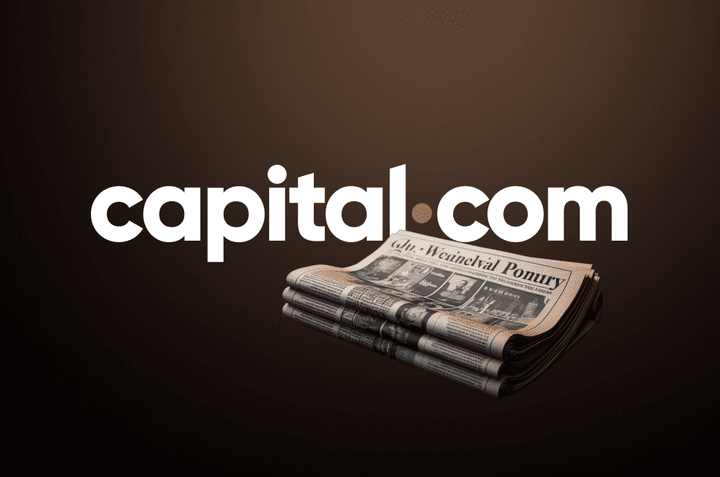
Capital.com, the AI-powered CFD broker, is now available on TradingView. Trade smart with Capital.com directly from within the TradingView charts and enjoy the double benefit of two award-winning platforms.
Follow the simple step-by-step manual to start:
-
Log in to your TradingView account. Go to “Charts” and select the “Trading Panel” section.
-
Select Capital.com and click “Continue”.
-
Sign up for a Capital.com account and log in to enable TradingView. If you are already signed up and logged in to Capital.com you will see a pop-up Authorisation screen. Allow the authorisation to complete connection.
-
If you do not enter your credentials in two minutes, the login page to Capital.com will be closed by the timeout function.
-
After you log in with your trading account you will see five tabs at the bottom of the page: “Positions”, “Orders”, “History”, “Account Summary” and “Notifications log”.
-
In the top right of the trading panel you can easily switch between your accounts in different currencies (USD, EUR, GBP) and choose the one you’d like to use for a particular trade.
-
There you will also find a dropdown menu where you can disconnect trading and log out, or choose another broker.
-
If you want to find a particular market and trade it with Capital.com, you should add the market’s symbol with the prefix CAPITALCOM:
-
When you find the market in which you want to trade, you can place an order and specify all the details. Set the amount and place a stop-loss or a take-profit order to help mitigate the risks.
-
After your order is created, you will receive notification that your order has been placed and executed.
-
You can also add a price alert for your trade in order not to miss a drastic price swing. Instant price alerts help you react quickly on any market movement without having to track your trade non-stop.
-
The “Orders” tab will show you all the orders you’ve made, including the “Bracket Orders”, formed by any stop-loss and take-profit orders you have set up.
-
The “Notifications log” tab will track and show all your activity, in case you decide to check the steps you have made.
That’s it. Access the Capital.com trading platform on TradingView and choose the market you want to trade. Enjoy the combination of the smart and award-winning trading broker together with the expertise of the biggest trading community from TradingView.