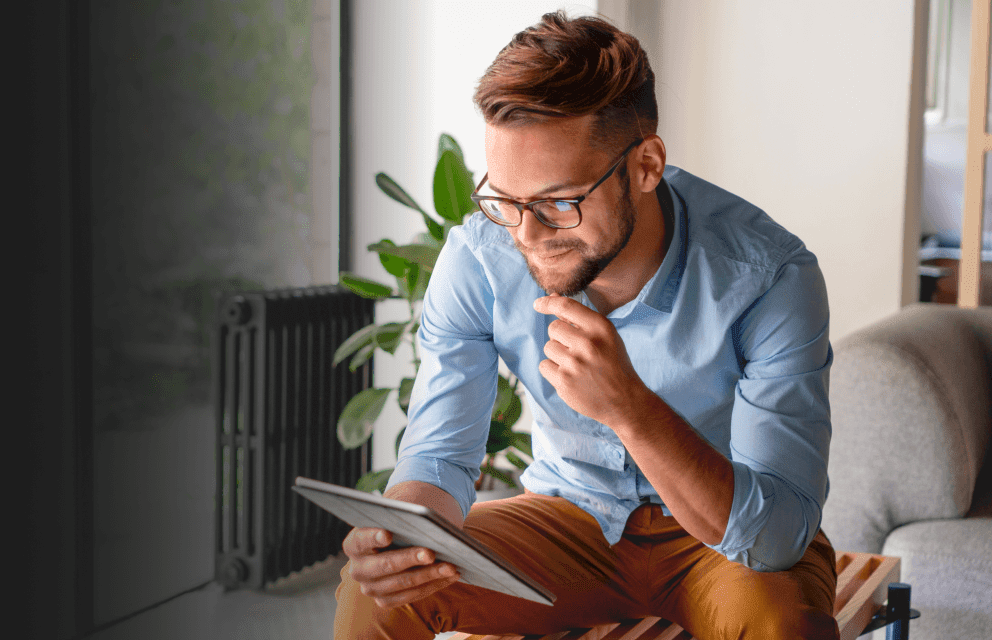Featured articles

Precious metals continue to attract momentum as geopolitics heat up
Gold and silver continue to move higher as the latest developments in Venezuela push investors to seek safe havens
11:46, 7 January 2026

Trading WTI Following the Weekend Geopolitical Events
Movement relatively contained considering the fundamental update with the technical bias still negative, while in sentiment both CoT speculators and clients are extreme buy.
07:46, 5 January 2026

Intel stock split: what it means for traders
Intel’s long history of stock splits reflects the company’s evolution through several major technology cycles, from early PC growth to data-centric expansion. With its most recent split taking place more than two decades ago, questions often arise about whether Intel may adjust its share structure again.
15:49, 19 December 2025

Starbucks stock split: what it means for traders
Starbucks has carried out six forward stock splits since going public, each increasing the number of shares in circulation without altering the company’s total valuation.
08:23, 9 January 2026

CrowdStrike stock split: what it means for traders
CrowdStrike’s growing presence in the cybersecurity sector has drawn attention to how it manages its share structure.
18:48, 8 January 2026

MercadoLibre stock split: what it means for traders
MercadoLibre’s rise from a regional marketplace to a major Latin American e-commerce and fintech operator has brought increased attention to its share structure over the years.
18:39, 8 January 2026

Meta Platforms stock split: what it means for traders
Meta Platforms’ rising share price has often prompted questions about whether the company might follow other major technology firms in considering a stock split.
18:21, 8 January 2026

Year-end volatility appears as strong US growth meets Yen intervention risk
US growth comes in stronger than expected in the third quarter and Japan FX intervention rhetoric. ramps up.
10:13, 24 December 2025

Holiday Week Preview: Tech leads, US GDP and Japan CPI in focus
Bullish appetite returns to equity markets as traders focus on the latest US growth data as a final hope for a Santa rally.
11:21, 22 December 2025

Trading Gold as it Breaches $4,400
Technical overview remains volatile on the precious metals front with gold no exception, and both clients and CoT speculators are majority buy.
07:50, 22 December 2025

A Week of Divergence: Markets react to BoE, ECB and BoJ as data reshapes the outlook
The latest central bank meetings show a growing divergency in policy directions as the latest data changes the narrative in some economies.
09:45, 19 December 2025

From Caracas to Wall Street: how the U.S.–Venezuela crisis could move markets
The start of the new year has marked a dramatic escalation in the United States’ confrontation with Venezuela.
08:53, 9 January 2026

Precious metals continue to attract momentum as geopolitics heat up
Gold and silver continue to move higher as the latest developments in Venezuela push investors to seek safe havens
11:46, 7 January 2026

Trading WTI Following the Weekend Geopolitical Events
Movement relatively contained considering the fundamental update with the technical bias still negative, while in sentiment both CoT speculators and clients are extreme buy.
07:46, 5 January 2026

Commodities Latest: Oil up, Natural Gas down, Gold and Silver heat up
Commodities have started the week with strong moves, but the direction differs based on each fundamental drivers.
15:17, 22 December 2025

From Caracas to Wall Street: how the U.S.–Venezuela crisis could move markets
The start of the new year has marked a dramatic escalation in the United States’ confrontation with Venezuela.
08:53, 9 January 2026

Year-end volatility appears as strong US growth meets Yen intervention risk
US growth comes in stronger than expected in the third quarter and Japan FX intervention rhetoric. ramps up.
10:13, 24 December 2025

Holiday Week Preview: Tech leads, US GDP and Japan CPI in focus
Bullish appetite returns to equity markets as traders focus on the latest US growth data as a final hope for a Santa rally.
11:21, 22 December 2025

USD/JPY forecast 2026–2030: Third-party price targets
USD/JPY is trading around 155.70 in intraday action on 8 December 2025, close to the top of its session range between 154.41 and 155.71 as of 2:44pm UTC. The pair remains near levels seen over the past week, with external data showing fluctuations between roughly 154.5 and 156.0, suggesting relatively contained day-to-day volatility. Past performance is not a reliable indicator of future results.
10:30, 19 December 2025

The Simpsons predicted XRP to hit $589: What’s behind the viral claim?
The link between The Simpsons and real-world events often resurfaces when online communities revisit past episodes for possible references or coincidences. XRP has recently been drawn into this discussion, leading some viewers to question whether the show ever hinted at a specific price level.
17:45, 12 December 2025

Bitcoin price prediction: Third-party outlook
Discover Bitcoin price projections 2025–2030 with third-party BTC forecasts, technical trends, price history, and CFD market sentiment.
16:44, 8 December 2025
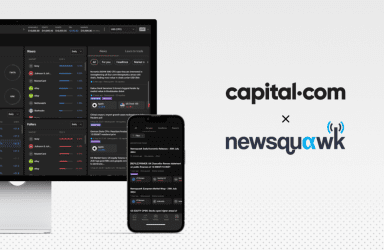
Discover Newsquawk: your integrated in-platform newsfeed
News moves fast — and so do the markets. With Newsquawk integrated into Capital.com, you can explore real-time headlines, detailed reports and tailored updates directly where you trade.
08:23, 5 December 2025

Top crypto traders to follow by social media popularity in 2025
Influencers, analysts and developers use digital platforms to exchange ideas, interpret market trends and discuss the development of digital assets. As their audiences grow, these voices increasingly shape how information spreads and how trading discussions evolve across communities.
15:11, 1 December 2025